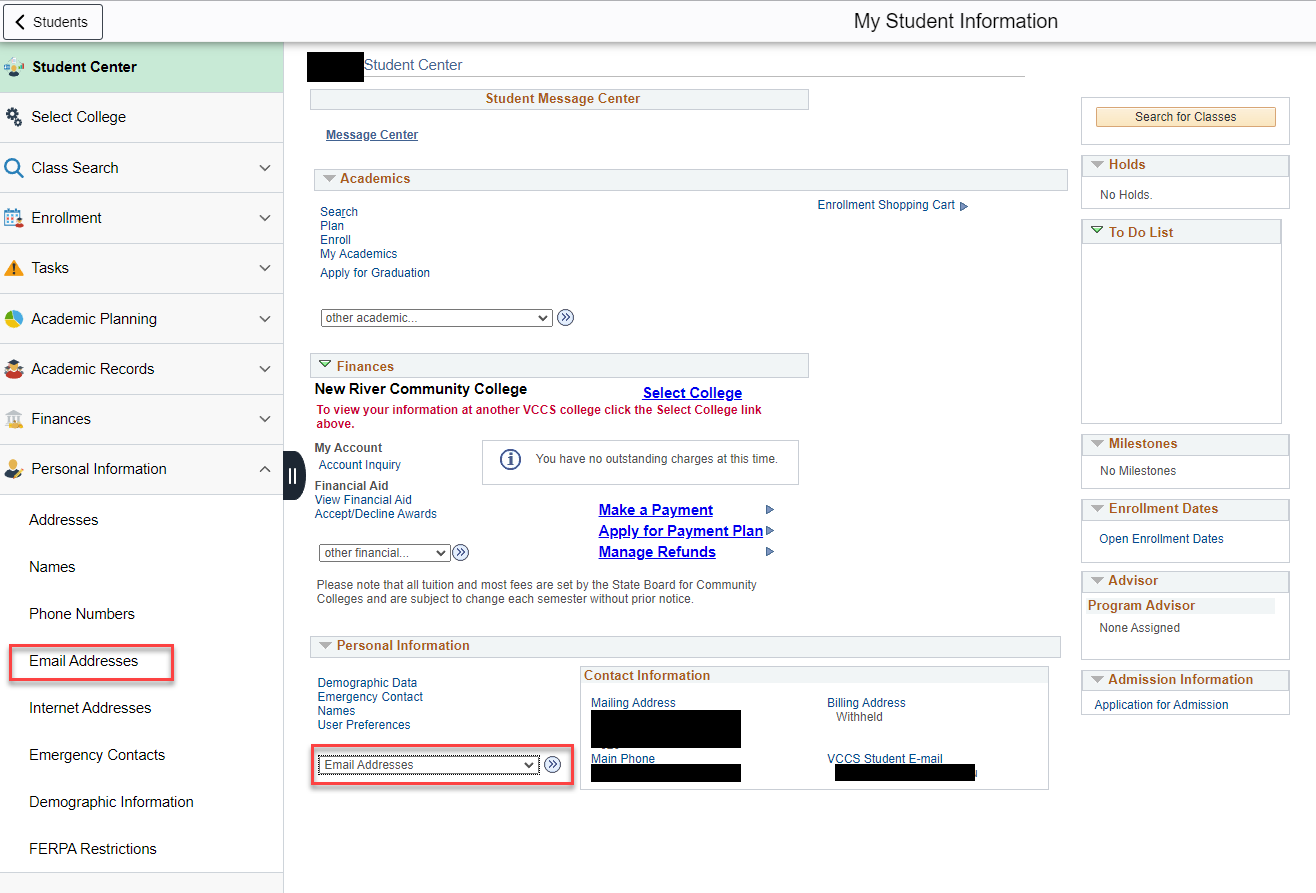New River Community College will be closed for the holidays from December 23 at 12:00P.M. through January 2, 2026. College will reopen on January 5th, 2026 at 8:00A.M.
To change your phone number(s), you must be logged into MyAccounts and inside the Student Information System.
Click on your Student Information tile.
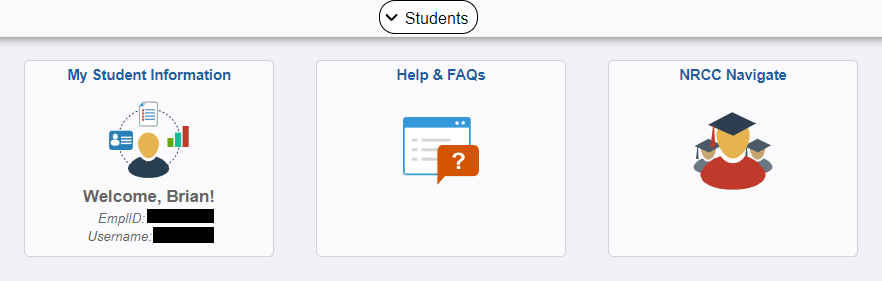
Click on the dropdown menu in the Personal Information section to select Phone Numbers and click on the blue button (Go button). You can also find it in Personal Information > Phone Numbers in the left-hand menu.
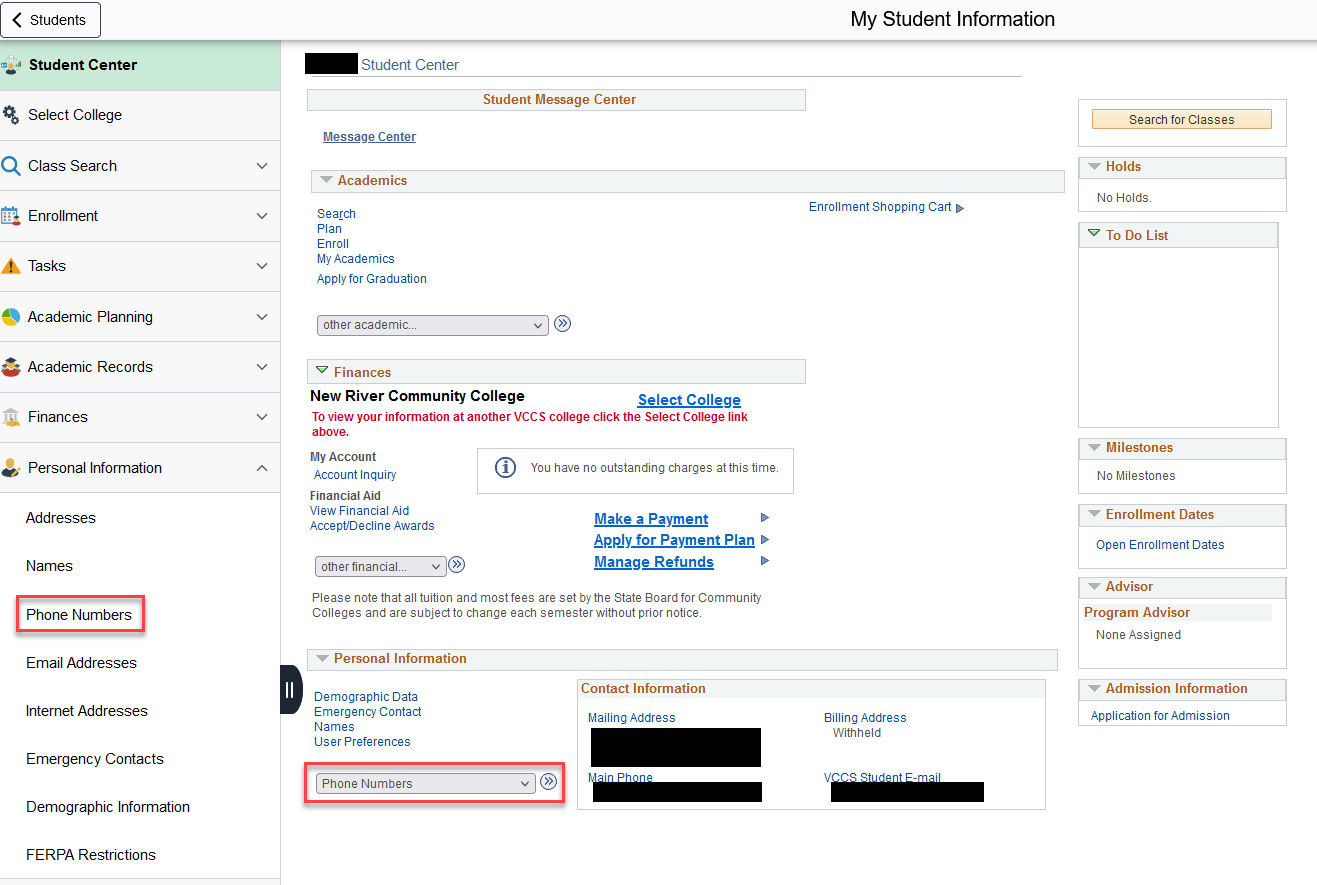
To change an existing phone number, click in the Telephone field, enter the new number, and click SAVE.
To add an additional number, click the Add a Phone Number button, choose a Phone Type from the dropdown box, enter the phone number without any dashes or other symbols (it will format the number correctly when saved), then click SAVE.
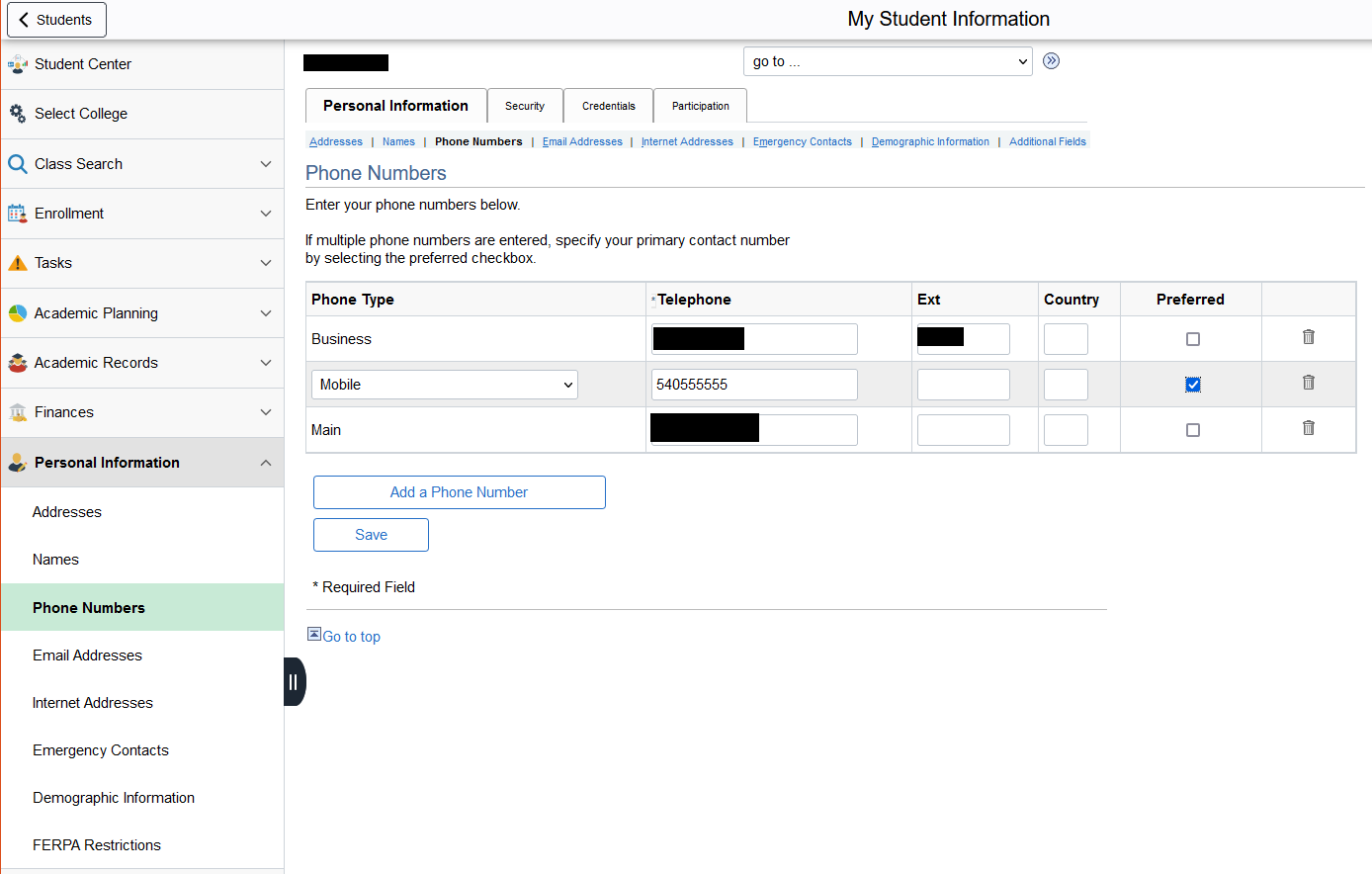
Please also look to see if any other information needs to be updated while you are there. It is an excellent opportunity to change your email address and emergency contact information if required.